The issues with Private Channels
These can’t be strictly labeled as issues; I would say they are more of a result of intentional design. However, when you create a Private, the following statements hold true:
- It generates a distinct SharePoint site entirely separate from the primary SharePoint team site.
- Private channels lack certain features found in Standard Channels, such as the ability to add the Channel Calendar app, the capability to add Plans from Planner, and a few others. This limitation can make the use of private channels somewhat frustrating for users.
- Team Owners could find themselves in a scenario where they are unable to access a Private. This may occur if a regular member creates a Private Channel without inviting the Team Owner, resulting in the Team Owner being unable to access the conversations or files stored within that Private Channel.
- Additional SharePoint sites created as a result of Private Channel creation
There may be instances where you want to restrict users from creating Private channels. Fortunately, there are methods to prevent the creation of Private Channels in Teams, and that’s what I aim to elucidate today. You can disable the creation of Private in two ways: at the Team Level and the Teams Admin Level.
Team Level
With this option, Team Owners can deactivate the ability to create Private Channels for their specific team.
- Select the three dots adjacent to the team name, and subsequently, choose “Manage team“
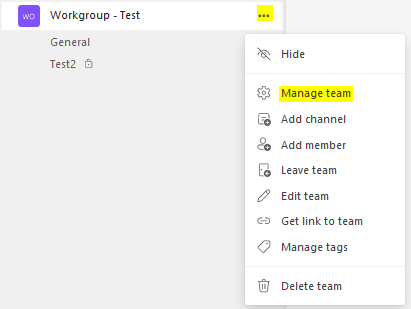
2. Navigate to the Settings Tab and expand the Member permissions.
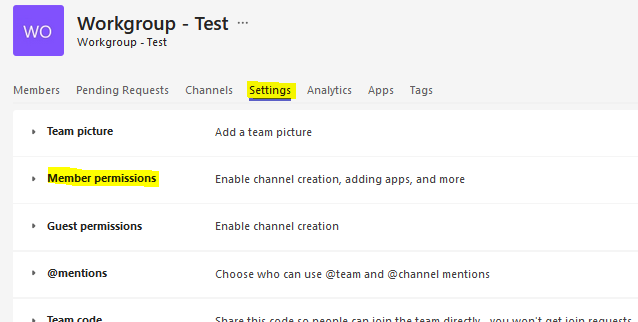
3. Uncheck the box next to Allow members to create private channels
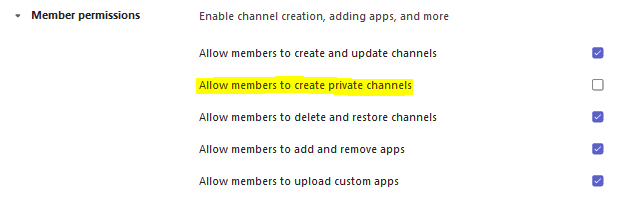
Team Owners will now exclusively have the privilege of creating Private Channels.
Admin Center Level
This feature enables Teams Administrators or Microsoft 365 Global Admins to prevent the creation of Private Channels for the entire tenant.
- Access the Teams Administration site.
- Under Teams, click Teams policies.

3. Click on the Global (Org-wide default) policy.
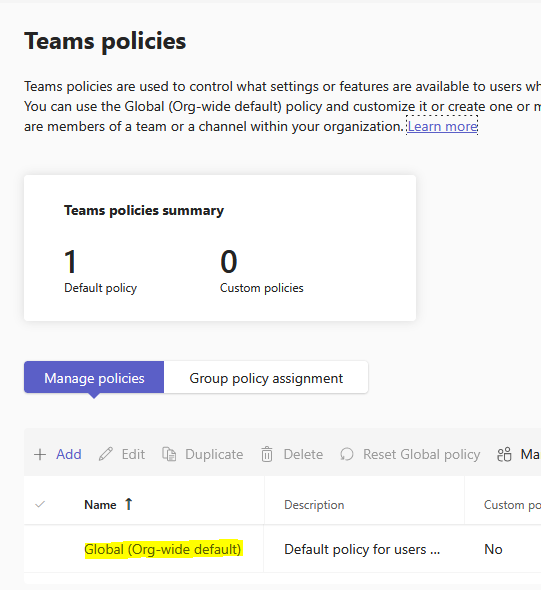
4. Toggle off the option next to “Create private channels” then click on Apply.
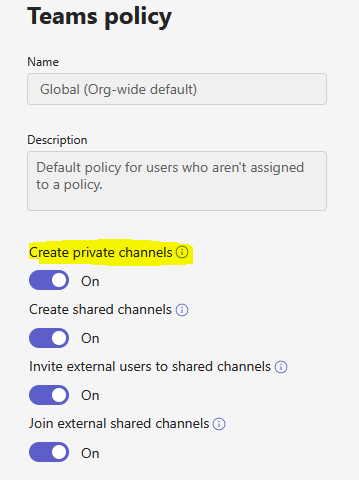
This action will eliminate the capability for anyone, whether Team Owners or Team Members, to create Private channels within Teams.